Autocad Drawing Setup Dialog Box Missing
Issue:
When executing a command that should display a dialog window in AutoCAD, none appears. Affected commands include, but are not limited to:
- OPEN
- SAVEAS
- RECOVER
- IMPORT
- HATCH
- XATTACH
- MAPIINSERT
- SCRIPT
- DIMEDIT
- DGNIMPORT
- QLEADER
- UNITS
Additionally:
- The software may look like it's frozen and in a loading loop.
- Pressing the Escape key on the keyboard may cause the software to be responsive again.
- It might only occur for some Windows users.
- When usingSAVEto save a file, the file path and information appear in the command bar instead of getting the Save window dialog box. This also occurs with other dialog windows in AutoCAD.

- When usingSAVEAScommand to save the file with a new name, the command bar shows only options for previous versions, LT / DXF, or it prompts file formats next the cursor.
Enter file format [R14(LT98<97)/2000(LT2000)/2004(LT2004)/2007(LT2007)/Standards/DXF/Template]<20xx>:

Current file format: AutoCAD 2018 Drawing.
Enter file format
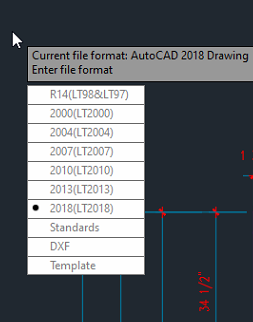
Causes:
The following are possible causes of the issue:
-
The system variable FILEDIA is set to 0 zero.
-
The system variable CMDDIA is set to 0 zero.
-
The system variable ATTDIA is set to 0 zero.
-
The dialog box is positioned in an XY location which cannot be displayed on any of the current monitors.
-
Specifically for AutoCAD Electrical:
-
This may occur when the location view on project manager is refreshed in background (AEEMXDATAUPDATEMODE is set to 0 zero).
-
Sometimes scripts or commands may turn off the FILEDIA while running. So, if it was canceled before completing, the FILEDIA may not have been set back to its original state.
-
This may occur if there is any incomplete execution of the task that involves projectwide updates by opening and closing the drawings.
-
Aborting using the Esc key when the drawing is in progress across the project.
-
Aborting using the Esc key when renumbering the sheets is in progress using AEPROJUPDATE.
-
An unexpected abort of a custom script when running for each drawing, using projectwide utilities.
-
-
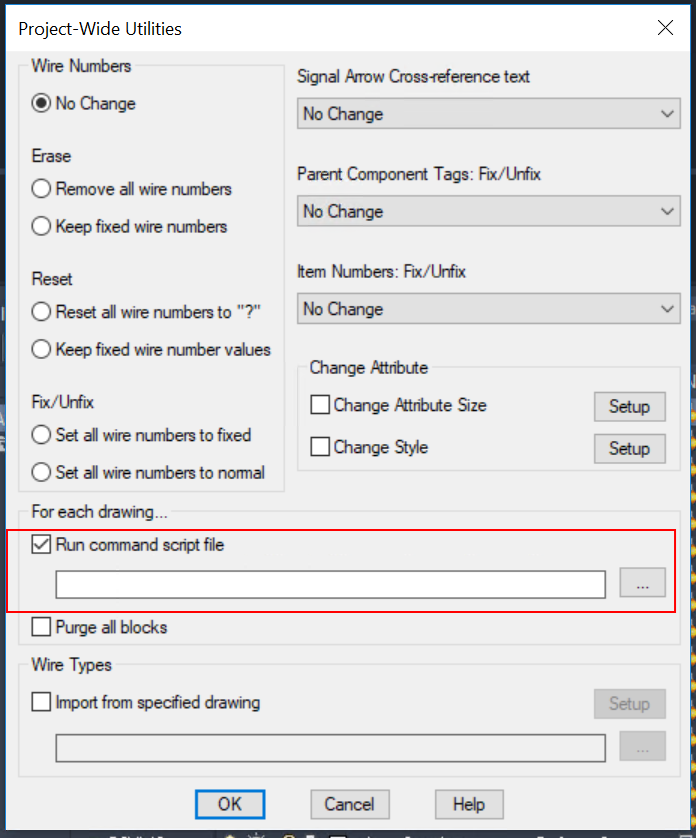
Solution:
Resetting Variables
- For File dialog box variable:
- On the command line in AutoCAD, enter FILEDIA and set it to 1.
- Command dialog box variable:
- On the command line in AutoCAD, enter CMDDIA and set it to 1.
- Attribute dialog box variable:
- On the command line in AutoCAD, enter ATTDIA and set it to 1.
Note: When setting a variable value, always be sure to only have one AutoCAD instance running.
Reset User Profile:
- If all the above variables are are set to 1 then reset the user profile within AutoCAD:
- On the command line type OPTIONS then hit 'enter'.
- Go to the 'User Profile' tab and select the currently used profile.
- Select, 'Reset' option on the user profile.
The dialog box window is off-screen:
Use solutions for moving dialog box windows back into view (see Dialog windows do not display in an Autodesk application).
Note: For systems with multiple monitors, try the following:
- Toggle the Windows setting from Extend to Duplicate.
- Confirm that the missing dialog boxes are present.
- Move them to the primary monitor.
- Toggle the setting back to Extend displays.
Restore AutoCAD to defaults"
Reset the settings for AutoCAD (see How to reset AutoCAD to defaults).
Using the System Variable Monitor:
Some third-party software and LISP routines may set the FILEDIA variable to zero. The System Variable Monitor can configure a list of system variables whose modifications cause an alert. Add FILEDIA (and CMDDIA) to the list. To set the System Variable Monitor:
- On the command line in AutoCAD, type SYSVARMONITOR.
- Verify that FILEDIA is set to 1.
- To receive a notification about FILEDIA being 0, enter 1 in the Preferred column.
- If FILEDIA is not on the list, click Edit List, select FILEDIA under Available System Variables, and click the Right Arrow (>>) to move FILEDIAto the Monitored System Variables list.
- Click OK to close the window.
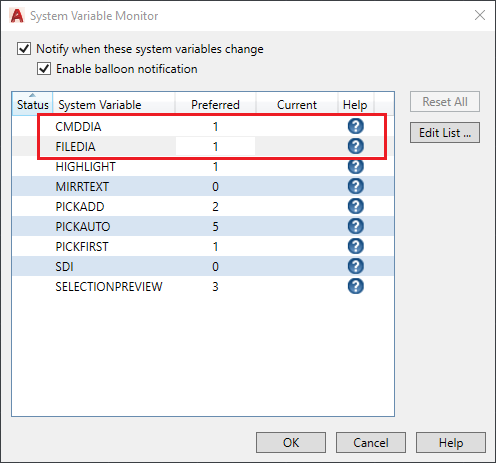
Set values of the variables by means of editing startup lisp (LSP) file:
- Edit the acad20xx.lsp file, located in the C:\program files\autodesk\autocad 20xx\support folder.
- Add a line (or lines) which set the specified variables to the desired values.
For example, here is screenshot of a modified acad2022.lsp file. A line that sets the FILEDIA variable to 1 when starting the program,has been added .
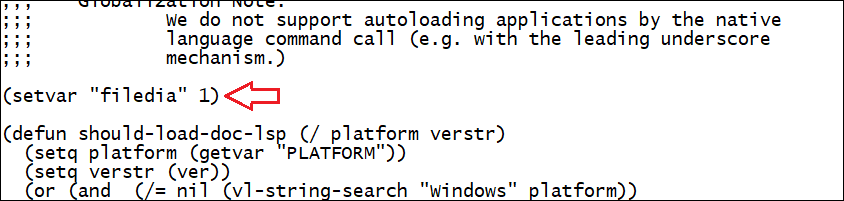
Note: As AutoCAD LT does not use .LSP (LISP) files, this method is not an option for that program.
Specifically for AutoCAD Electrical:
Set the system variable AEEMXDATAUPDATEMODE to 1.
Products:
AutoCAD Products;
Source: https://knowledge.autodesk.com/support/autocad/troubleshooting/caas/sfdcarticles/sfdcarticles/File-selection-dialog-boxes-do-not-appear-in-AutoCAD.html
0 Response to "Autocad Drawing Setup Dialog Box Missing"
Post a Comment